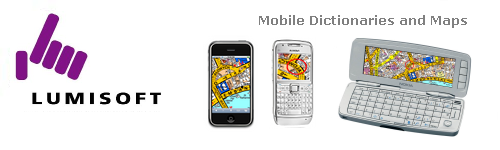 |
 |
 |
|
 |
 |
||||
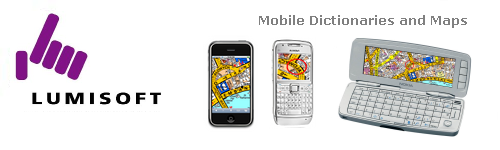 |
 |
 |
|
 |
 |
||||
Installation Guide for A-Z London Street Map S60 3rd editionA-Z London Street Map for S60 3rdedition is easy to install. First unzip the file you downloaded. The application needs to be installed to the memory card. This application can not be used without a memory card, because it requires over 20 MB of space, and for this reason it can not even be installed on the main memory of the phone. Do not move the location of the installation program in relation to the A-ZMaps data files. If you have to move the files to a different folder on your PC you can do so but keep the Installer and the A-ZMaps folder together in the same folder, just as when they were unzipped. This way the Installer will find the files that it needs to copy to the memory card of your phone. 
Tip: If you have a memory card reader, you can copy the A-ZMaps folder to the memory card of your phone. If you have a Mac computer (cannot use PC Suite) you can install the maps using this method. After copying the folder, copy also the A-ZMaps.sis file and run it from the phone. Double click on Installer to start installing. The Installer will automatically make a connection to your phone, if your phone is connected to your PC using Nokia PC Suite. 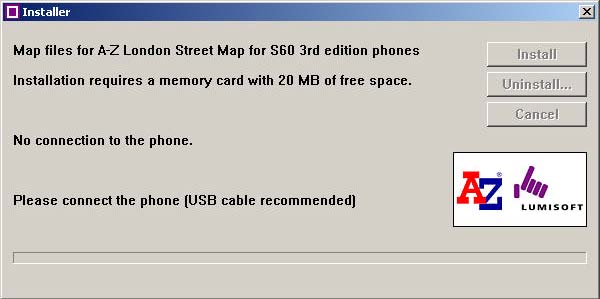
If your phone is not connected, please connect it. The best way to connect your phone is to use the USB cable (DKU-2 cable), but Bluetooth and even Infrared are possible. You must have Nokia PC Suite version 6.5 or newer installed on your PC. When a successful connection is established, the installer will look for the memory card on the phone and show the available space: 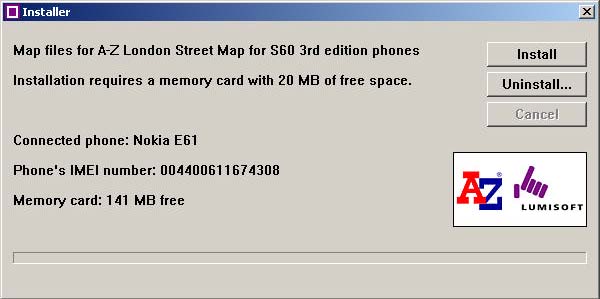
To install the maps, click on ‘Install’. Installation will take maybe 5 minutes. No user intervention is required at any time. 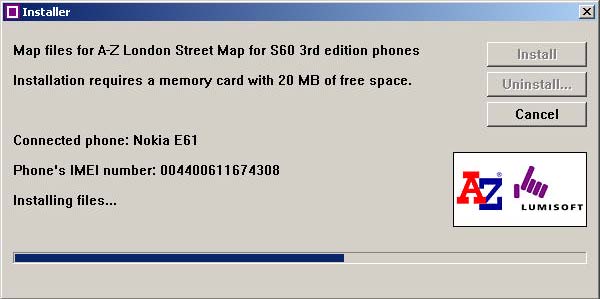
When completed, this is what you will see: 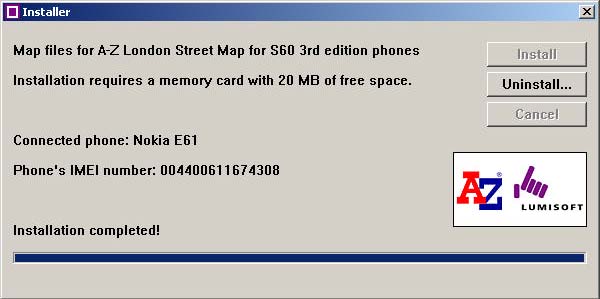
The installer will ask you to finish the installation from the phone. Follow the directions on your phone to finish installation. If you need to uninstall the maps from the memory card of your phone you can use the installer, just connect your phone to your PC, run installer and select "Uninstall". This will leave the A-Z application itself to your phone which is necessary if you have other maps installed. If you wish to uninstall the whole A-ZMaps application and disable the
use of all the maps you can delete the A-ZMaps.sis file from your
phone's application manager. See the picture below showing how to do
that. 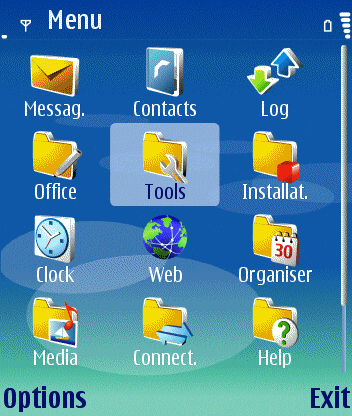 For
technical support questions please contact |